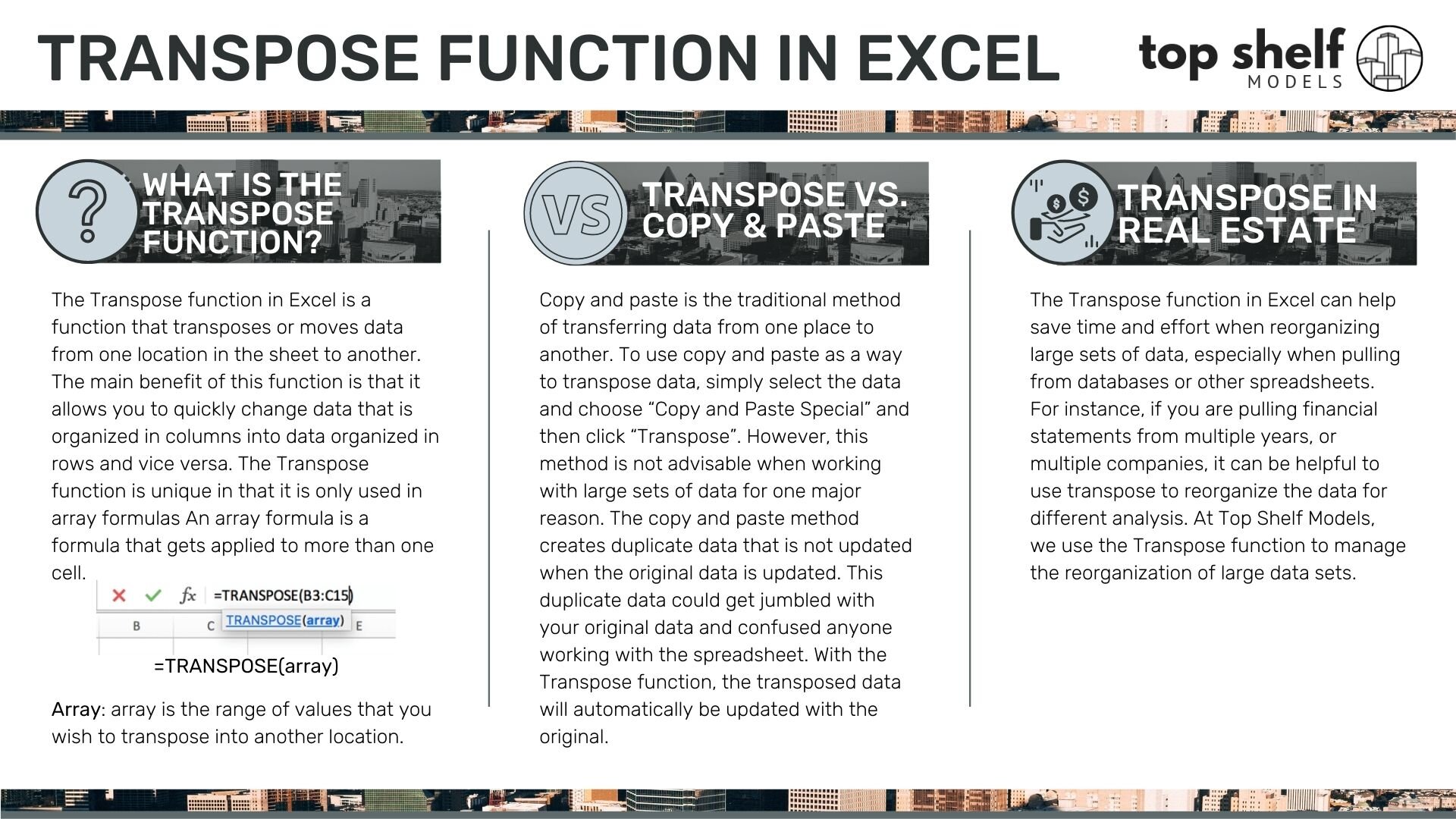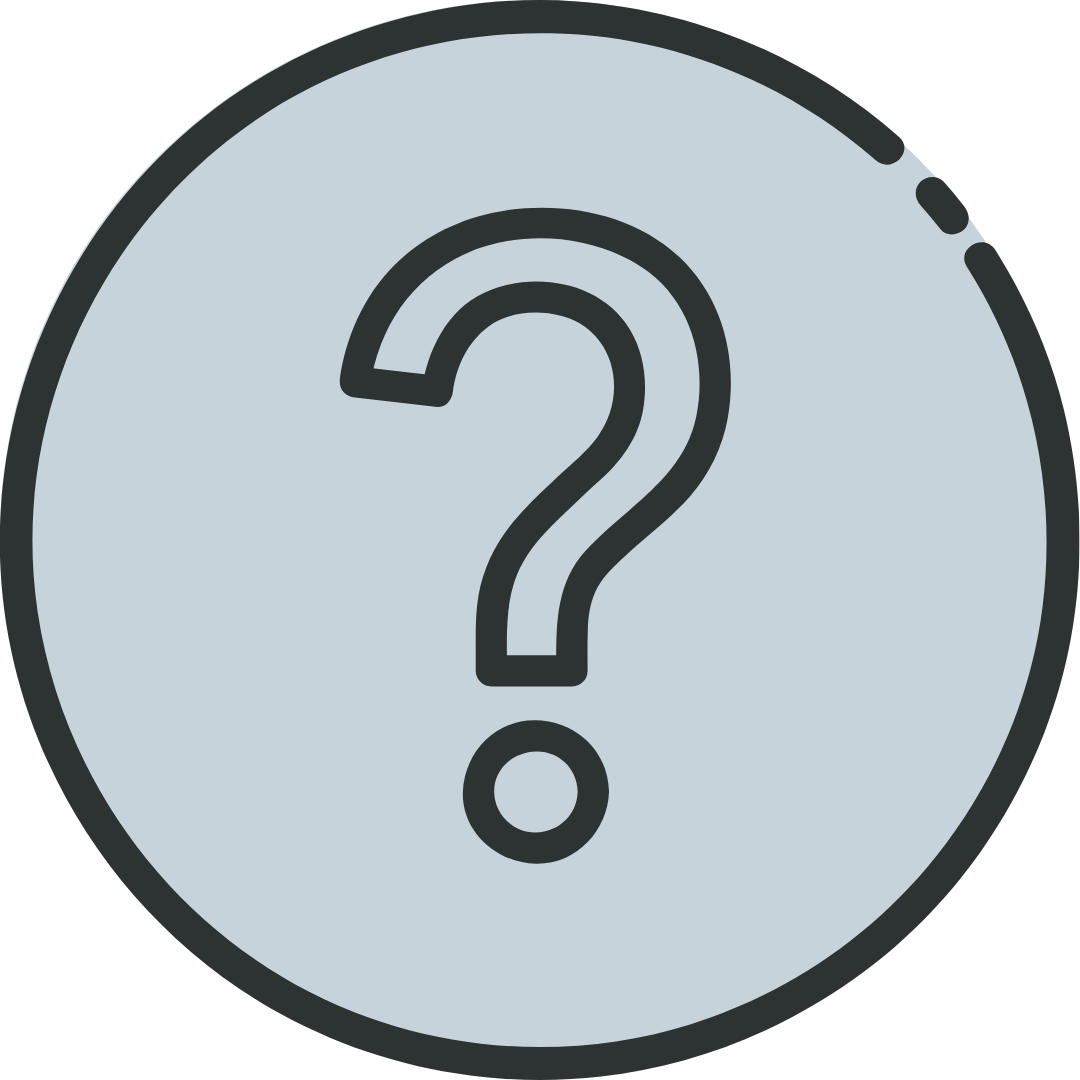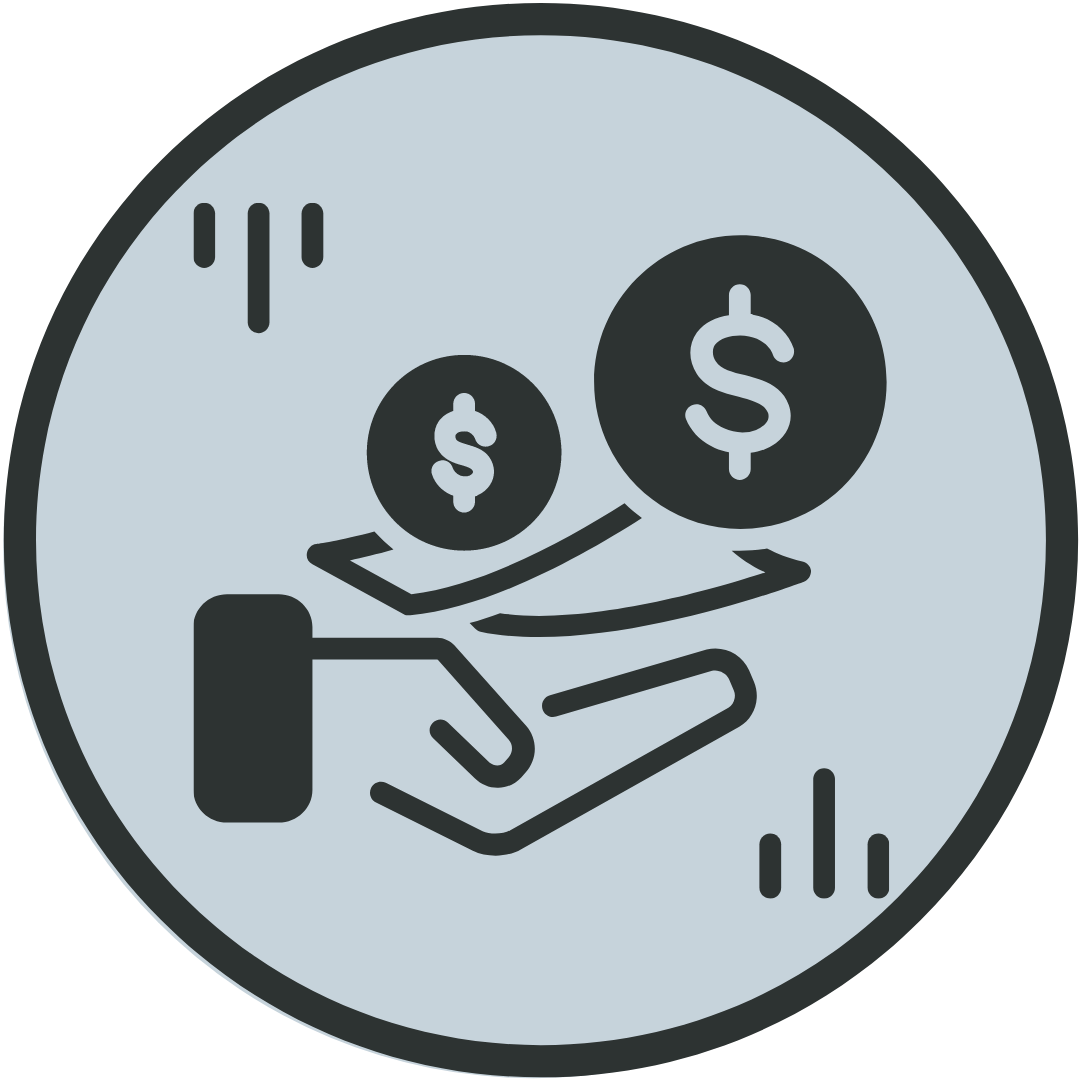Transpose vs. Copy and Paste
Copy and paste is the traditional method of transferring data from one place to another. To use copy and paste as a way to transpose data in Excel, simply select the data and choose “Copy and Paste Special” and then click “Transpose”. However, this method is not advisable when working with large sets of data for one major reason. The copy and paste method creates duplicate data that is not updated when the original data is updated. This duplicate data could get jumbled with your original data and confused anyone working with the spreadsheet. With the Transpose function, the transposed data will automatically be updated with the original.
Example:
When operating the Transpose function in Excel, there are two methods of executing the command. The first method is the simplest, and typically will be the most applicable to large sets of data.